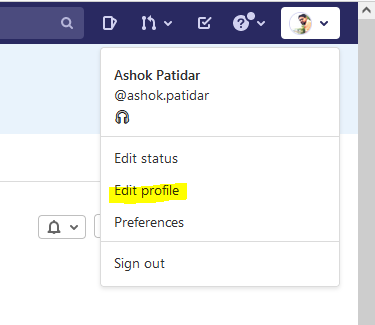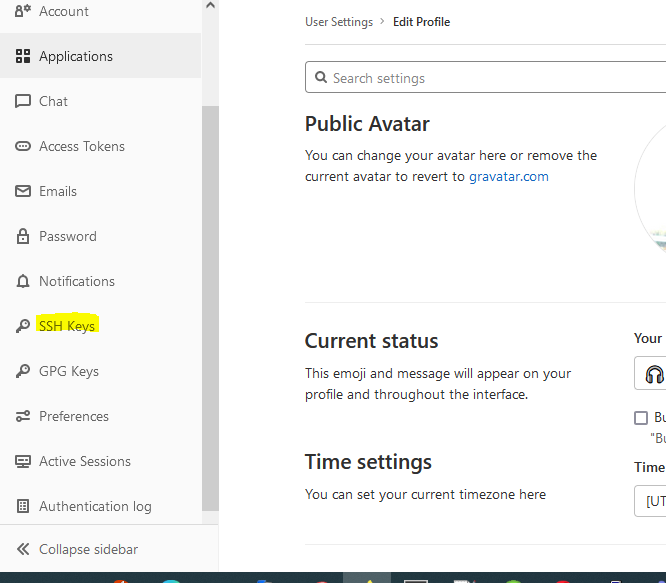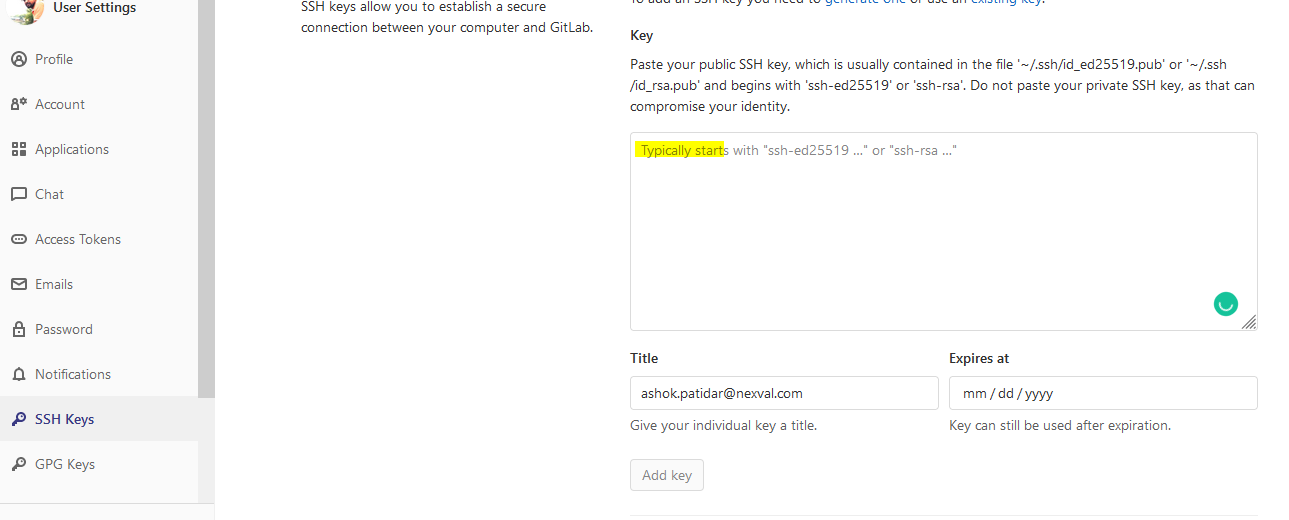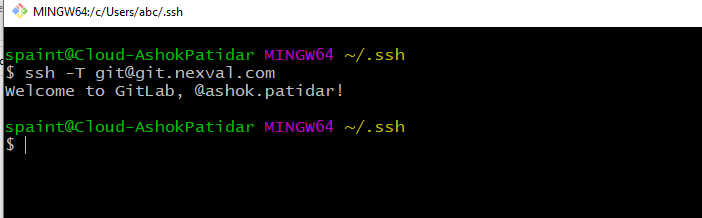Generating a new SSH key and adding it to the ssh-agent
1. Open Git Bash.
2. Paste the text below, substituting it with your Nexval email address.
$ ssh-keygen -t ed25519 -C "ashok.patidar@nexval.com"
This creates a new SSH key, using the provided email as a label.
3. When you're prompted to "Enter a file in which to save the key," press Enter. This accepts the default file location.
> Enter a file in which to save the key (/c/%USER_NAME%/you/.ssh/id_algorithm):[Press enter]
At the prompt, type a secure passphrase or keep it blank, press Enter
**4. Open C:/Users/%USER_NAME%/.ssh/id_algorithm.pub in Notepadd and Copy all **
**5. Login into git.nexval.com **
Go to Setting and Click Edit Profile
Go to SSH Keys Section
Paste Copied key here
Press Add Key
6. Go to Git Bash and check connectivity
Enter the following command:
$ ssh -T git@git.nexval.com
You may see a warning, press y or yes
Verify that the resulting message contains your username.